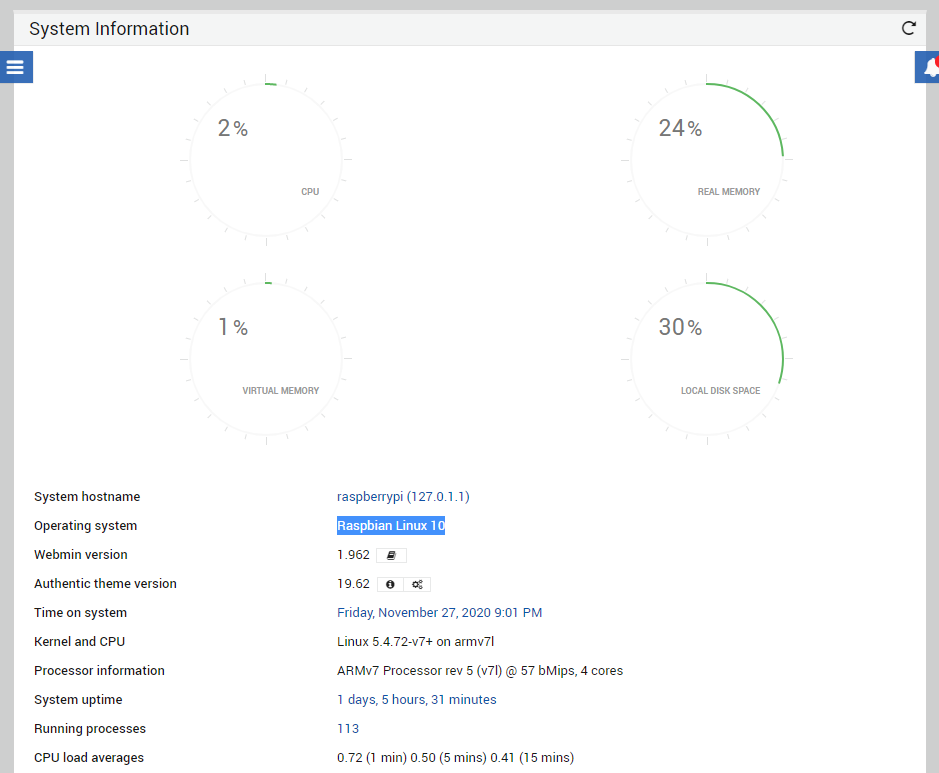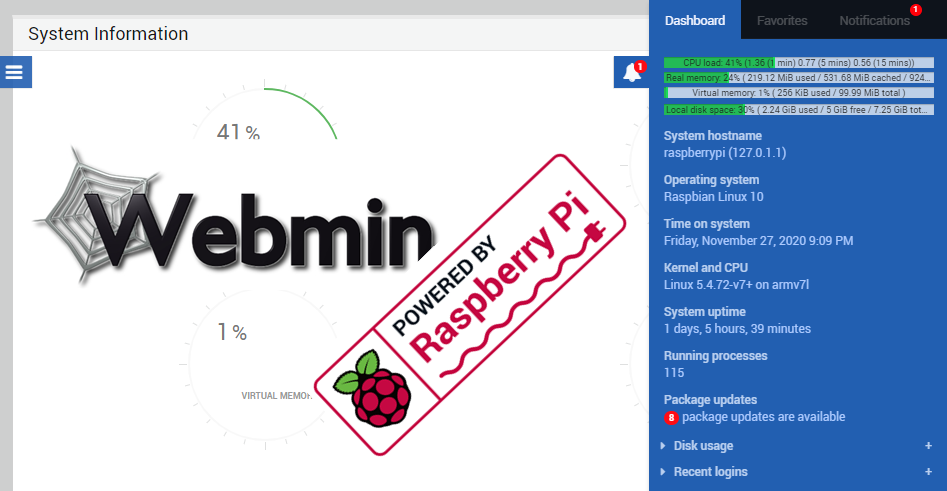My wife had her first printing issue with her Raspberry Pi powered wireless Rollo thermal printer today. It was only printing the last 1/4 inch of her shipping labels. It turned out to be an issue with her phone as killing the Gmail and Adobe processes on her Galaxy S9 and reopening and the shipping allowed it to print normally.
This led to an interesting oversight in the Headless Raspberry Pi we built for this application. I have no graphical way of checking the status of my Pi. I could use SSH, I could even use VS Code if I so choose, however when troubleshooting it's always nice to cram as much information as you possible can into a graphical output.
So how can we fix this issue? It's time to install Webmin. I checked the Webmin repo at http://prdownloads.sourceforge.net/webadmin/ and found that the latest version is 1.962. So it should be as easy as
wget http://prdownloads.sourceforge.net/webadmin/webmin_1.962_all.deb
sudo dpkg --install webmin_1.962_all.debThis led to errors regarding missing dependencies.
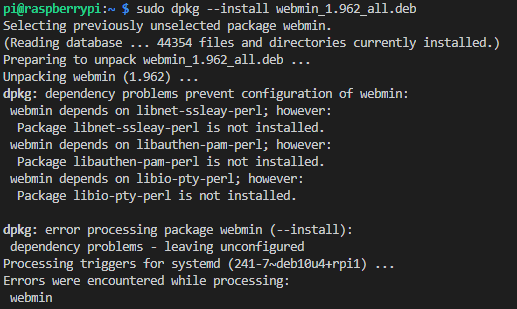
I began wondering if there were issues running the standard Webmin package on Raspberry OS. A few short Google searches later and I was even more confounded. It seems there is quite a bit of information/misinformation regarding Webmin on Raspberry OS. Going directly to the source, the only information regarding Raspberry Pi I could find on the Webmin website was a changelog for version 1.66 adding support for sd cards.
So I decided to default to standard troubleshooting practices.
sudo apt-get -f installThis immediately went through and installed all the necessary missing dependencies and finished the installation of Webmin.
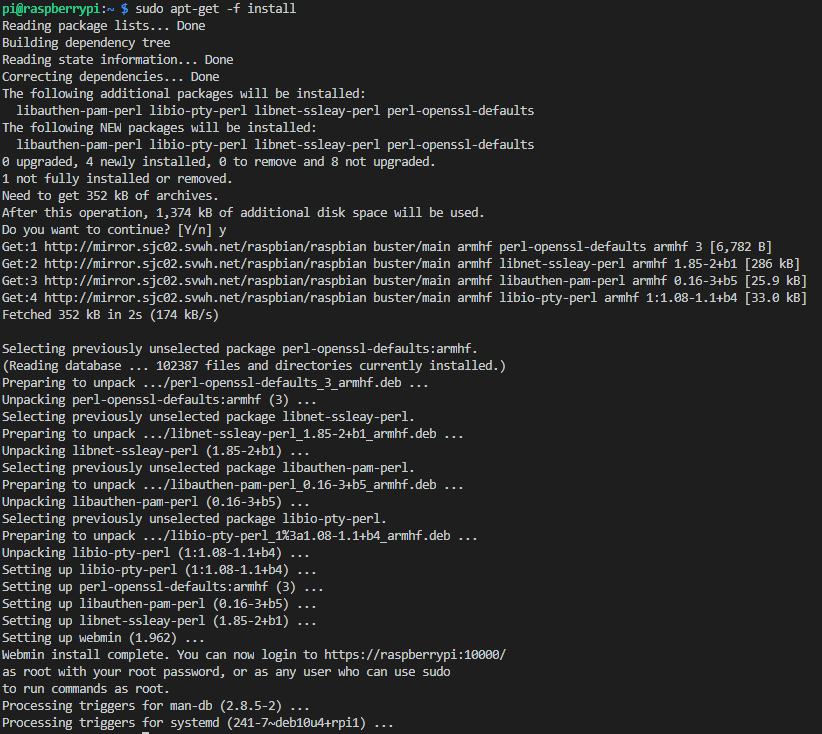
So if you are running Raspberry Pi OS Lite version 5.4, struggling to find the proper way of installing Webmin 1.962 on your Pi, the following procedure worked perfectly for me.
wget http://prdownloads.sourceforge.net/webadmin/webmin_1.962_all.deb
sudo dpkg --install webmin_1.962_all.deb
sudo apt-get -f installOnce done you should be able to login to Webmin on you pi via https://raspberrypi:10000 or https://your-pi's-ip:10000. Your username and password should be your normal pi user and pass.
One interesting tidbit I did notice in all of this. Raspberry Pi OS still identifies as Raspbian.